Adding additional Salesforce Organisations
On the initial deployment of an EO Backup for Salesforce instance, you will be able to connect and backup a single Salesforce organisation.
If you require connecting additional Salesforce organisations to your service, this will require additional databases configured for each new connected Salesforce organisation.
Requesting additional Salesforce organisations
Please raise a support ticket for our team to provide you with details on configuring additional databases:
- Go to the Open a new ticket page on the Portal.
- If not already authenticated, please sign in.
- Complete the form as follows:
- Reason: Salesforce Backup
- Summary: Additional Salesforce organisations
- Description:
- Additional organisations: number (e.g. 3 additional organisations)
- Salesforce backup instance: instance_name
(this is the name of your Salesforce Backup instance found in the Salesforce services page)
- Severity: 4
- Press Submit. A team member will reply with additional information about configuring the databases.
Adding additional Salesforce organisations
Once our team has provided additional databases for adding additional organisations, you can configure additional Salesforce organisations through the Salesforce Backup console.
This steps can be repeated for every additional organisation.
- Go to the Salesforce services in Portal.
- If not already authenticated, please sign in.
- Click on the Salesforce service card where you will add additional organisations.
- Click on Access Console to open the Veeam Backup for Salesforce Console.
- Log in using the admin user and the password set up during signup.
- Click on Add to open the backup policy wizard.
- Click Log in with Salesforce account in order to connect to the Salesforce organisation you want to back up.
- Once, your Salesforce organisation is connected, click Select a database -> New Database Connection.
- In the Database Connection window, complete as follows:
- Use existing connection.
- Connect to database:
- Database name: as provided in the support ticket
- Database label: as provided in the support ticket
- Click Add.
- Your organisation has been configured. Proceed with configuring the rest of the backup settings.
You can learn more about creating backups in the Veeam Backup for Salesforce User Guide.