Getting Started with EO Backup for Salesforce
Signup for EO Backup for Salesforce
Signup for the Salesforce Backup Service
Follow the guide below to sign up to the Salesforce Backup service:
Go to the Salesforce Backup page in the Portal.
If you are not already authenticated, please sign in or register for an Account.
- Press Start here.
- At the next step, review the Veeam Terms & Conditions, and if you agree, press Accept
- At the Region step, select the region where your Salesforce Backup instance will be created. Your Salesforce backup data will be located in this region.
- Create an administrator password, this will be used for signing into the Veeam Backup for Salesforce console.
- Once you have confirmed the selected details, press Next.
- At the Pricing step, read through the pricing information (explained below) and if you accept, Select the pricing.
- Organisation – This metric is determined by how many organisations are being backed up. You will always be charged for a minimum of one organisation.
- Users – This metric is determined by how many users are across all organisations.
- A pop-up will appear, requesting you to select a payment method that you would like to use:
-
- If you do not have a payment method or wish to use another payment not listed, press Add payment method. Once the new payment method has been added, you will be returned to the pop-up.
- Select the desired payment method and press Buy.
-
- Wait for Setting up service to finish.
Next: Configure your Salesforce Backup instance