Getting Started with EO Backup for Salesforce
Configure your Salesforce Backup instance
Configuring Salesforce Backup Console
- On the Salesforce Services Page, click on the newly created service card in order to view all details.
- Click on Access Console in order to access the Salesforce Backup Console. (This will open the Console in a new browser tab.)
- On the console login screen, type the username ‘admin’, and the password used during the signup process.
- On the License setup step, select Community Edition or install a license from a local file. Once selected, click Next.
- To learn more about Veeam Backup for Salesforce license types, visit the Veeam Backup for Salesforce User Guide.
- You can order a Veeam Backup for Salesforce license by requesting a quote.
- On the Create Salesforce Connected App step:
- Take note of the Callback URL.
- Follow the Veeam Guide for configuring a Salesforce Connected app
- Once the Salesforce Connected app has been configured, click Next.
- On the Connect to Salesforce step:
- Copy your Salesforce Connected app Consumer key and secret as mentioned in the last step of the Veeam Guide above.
- Click Connect. You will be redirected to sign into your Salesforce Account. Once this is complete your Salesforce organisation will be linked successfully.
- On the Backup Schedule step, choose a suitable schedule, then click Finish.
- Click Go to Application on the final screen to complete the setup.
You have now completed setting up your Salesforce Backup instance.
To learn more about how to use the Veeam Backup for Salesforce Console, visit Veeam Backup for Salesforce User Guide.