Edit Organisation Backup Settings
Edit Organisation Backup Configuration
The following steps will help you change the backup contents of a Microsoft 365 Organization Backup.
These settings will need to be confirmed before the first backup is taken.
Opening the Organisation Edit Menu
- Go to the Cloud Recovery Backup for Microsoft 365 page on the Portal.
- If not already authenticated, please sign in.
2. Click on the organisation card you wish to edit.
3. Click Configure on the Backup Scope card:
Backup Types
An organisation backup can be of two types:
- Full: Where the whole organisation is being backed up. This is represented by the “organisation” object on the Inclusions screen.
- Partial: Where only specific objects are being backed up. By default, the whole organisation will be backed up in this mode. You can specify objects that you do not wish to back up in the “Exclusions” tab
Adding Backup Inclusions
- In order to start using backup inclusions, you will have to remove (1), or edit (2) the organisation object.
2. You can add specific objects (such as users, groups) to the backup by clicking “Add”, choosing a type, and object.
3. Users and Groups Inclusions can be further edited to only include specific types, by selecting the Object from the list (1), then clicking “Edit” (2).
Adding Backup Exclusions
Backup Exclusions can be used alongside partial or full backups. Excluded objects will be ommited from the backup.
- Click on the “Exclusions” tab to view the exclusion options.
- Click “Add”, followed by choosing a type, then select which objects to exclude.
- Users and Groups Exclusions can be further edited to only exclude specific types, by slecting the Object from the list, then clicking “Edit”
Confirm Configuration
If this is the first time configuring your backup content, click the “Confirm Configuration” button, in order to enable and start the backups of your organisation.