Microsoft 365 Backup guides
Add a Microsoft 365 Organisation
Protect a Microsoft 365 Organisation
- Go to the Microsoft 365 Backup page on the Portal.
- If not already authenticated, please sign in.
- If you are linking your first organisation, skip to Connecting a Microsoft 365 Organisation.
- Click Protect another organisation.
Connecting a Microsoft 365 Organisation
1. On the Connect to your Microsoft 365 domain page, complete the form as such:
-
- Organisation Name – The name of your Microsoft 365 organisation in the format of example.onmicrosoft.com.
- Backup Region – The physical location of where the backup would be stored.
- Retention Period – This sets how long your data should be stored.
- Retention Type – This defines how the retention period is applied to the backup. More information can be found here: Retention Types.
- Press Create.
2. You will be presented with a code. Go to Microsoft’s authentication page (do not close the portal page), enter the code displayed previously, and login to your Microsoft 365 organisation.On the Are you trying to sign in to Microsoft Azure CLI? stage, press Continue.
-
- You can now close this window.
3. Return to the portal and press I have signed in.
Once your organisation has been linked, you will have to confirm your backup configuration.
An initial backup will be taken after the configuration has been confirmed.